Hello,
This time I will share a tutorial photoshop by changing your picture becomes more interesting.
What I emphasize here is change the background on your photos. Please follow the step by step tutorial.
Open your Adobe Photoshop CS3, enter the image you want to edit.
After that, please press Ctrl + M to brighten the picture.
Set in such a way that your photos become brighter.
Selection of objects people with Click Edit in quick mask mode (Q)> Brush
Brush entire surface of the object. like this:
You can press Ctrl + + to zoom in and Ctrl + - to zoom out for more detailed selection process.
Once you are certain the body fully colored object, now press Edit in quick mask mode (Q) so that the selected object like this:
Then select Layer> Texture> patchwork. like this:
Then it will be found a new screen. Press the sign (-) in the bottom left of your screen for images look small. Then adjust the square size and reliefs such as this.
Eliminate the dotted line - broken by pressing the (F) on your keyboard. So that will be found pictures like this:
We can compare the images before and after edited via the edit box:
If the editing process is considered sufficient to satisfy you please save your work by Pressing (Ctrl + S) on the keyboard with maximum quality and Baseline ("Standard")> press OK.
Exercise time is quite so first, I hope this exercise useful for you. We met in further training. Do not forget to leave comments on the column that is already available and press Ctrl + D to Bookmark This Page. Thank you
This time I will share a tutorial photoshop by changing your picture becomes more interesting.
What I emphasize here is change the background on your photos. Please follow the step by step tutorial.
Open your Adobe Photoshop CS3, enter the image you want to edit.
After that, please press Ctrl + M to brighten the picture.
Set in such a way that your photos become brighter.
Selection of objects people with Click Edit in quick mask mode (Q)> Brush
Brush entire surface of the object. like this:
You can press Ctrl + + to zoom in and Ctrl + - to zoom out for more detailed selection process.
Once you are certain the body fully colored object, now press Edit in quick mask mode (Q) so that the selected object like this:
Then select Layer> Texture> patchwork. like this:
Then it will be found a new screen. Press the sign (-) in the bottom left of your screen for images look small. Then adjust the square size and reliefs such as this.
Eliminate the dotted line - broken by pressing the (F) on your keyboard. So that will be found pictures like this:
We can compare the images before and after edited via the edit box:
If the editing process is considered sufficient to satisfy you please save your work by Pressing (Ctrl + S) on the keyboard with maximum quality and Baseline ("Standard")> press OK.
Exercise time is quite so first, I hope this exercise useful for you. We met in further training. Do not forget to leave comments on the column that is already available and press Ctrl + D to Bookmark This Page. Thank you

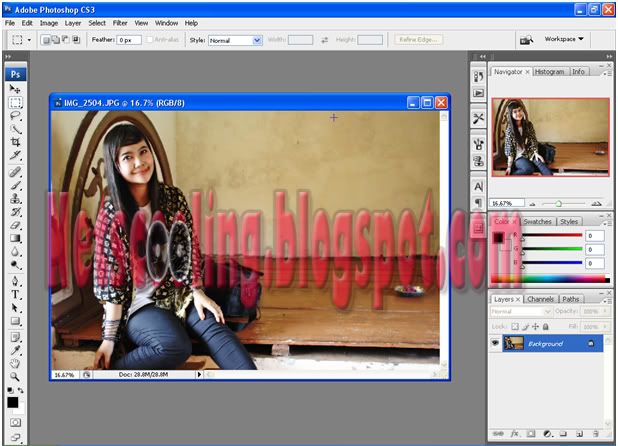


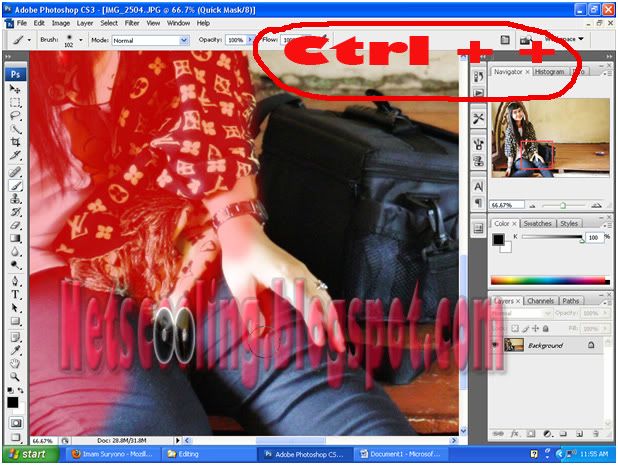
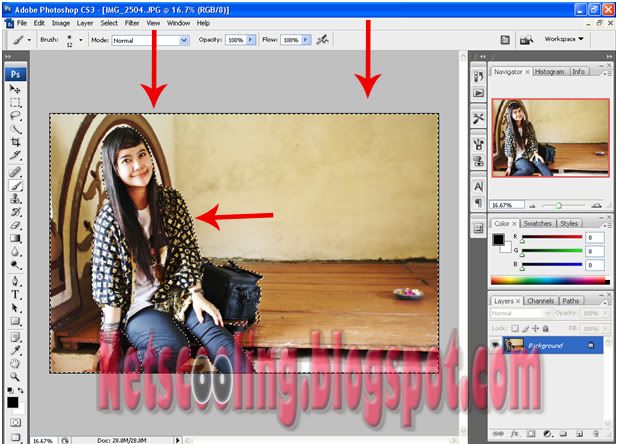
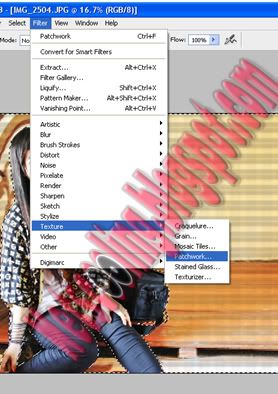

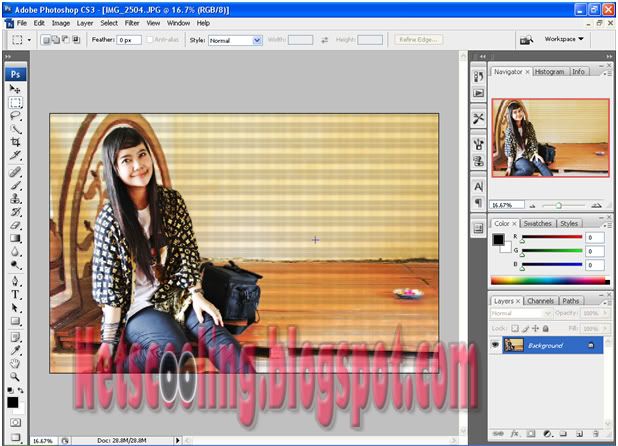
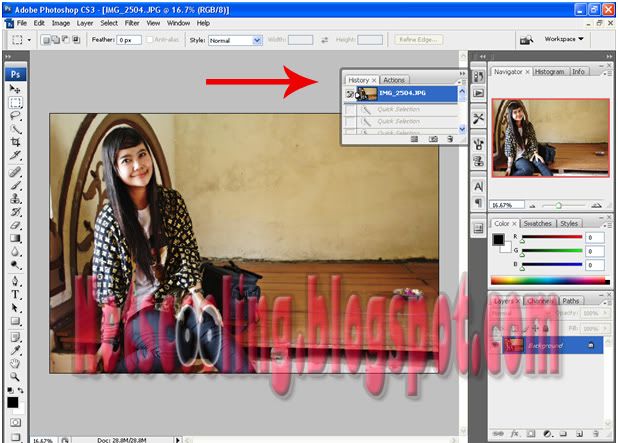
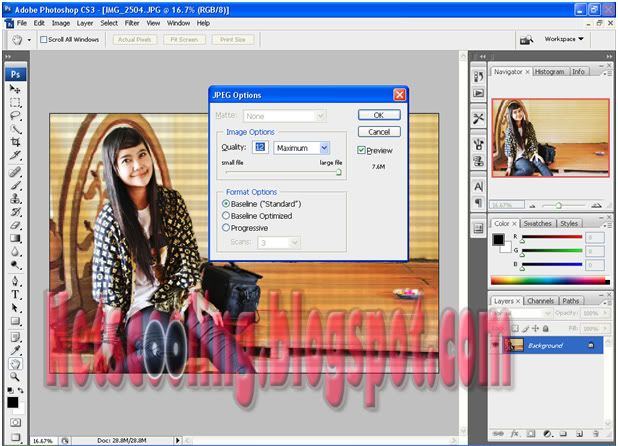



0 comments:
Post a Comment